Will effectuate with the help of anchor tag and little amount of style sheets codes. This is possible you can add social button through html and css manually. In most of theme or template there is already an option to add social media widgets to sidebar but in this post I gonna implement it by small chunk of code through html and css . Additional you can also use this similar code to add social button on wordpress as well so it's all up to you will use this to wordpress or blogspot.
Using Blogspot
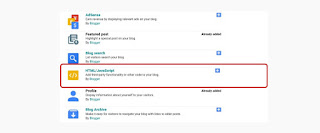
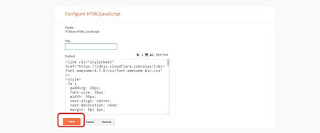
<!DOCTYPE html>
<html>
<head>
<meta name="viewport" content="width=device-width, initial-scale=1">
<link rel="stylesheet" href="https://cdnjs.cloudflare.com/ajax/libs/font-awesome/4.7.0/css/font-awesome.min.css">
<style>
.fa {
padding: 20px;
font-size: 30px;
width: 50px;
text-align: center;
text-decoration: none;
margin: 5px 2px;
}
.fa:hover {
opacity: 0.7;
}
.fa-facebook {
background: #3B5998;
color: white;
}
.fa-twitter {
background: #55ACEE;
color: white;
}
.fa-google {
background: #dd4b39;
color: white;
}
.fa-linkedin {
background: #007bb5;
color: white;
}
.fa-youtube {
background: #bb0000;
color: white;
}
.fa-instagram {
background: #125688;
color: white;
}
.fa-pinterest {
background: #cb2027;
color: white;
}
.fa-snapchat-ghost {
background: #fffc00;
color: white;
text-shadow: -1px 0 black, 0 1px black, 1px 0 black, 0 -1px black;
}
.fa-skype {
background: #00aff0;
color: white;
}
.fa-android {
background: #a4c639;
color: white;
}
.fa-dribbble {
background: #ea4c89;
color: white;
}
.fa-vimeo {
background: #45bbff;
color: white;
}
.fa-tumblr {
background: #2c4762;
color: white;
}
.fa-vine {
background: #00b489;
color: white;
}
.fa-foursquare {
background: #45bbff;
color: white;
}
.fa-stumbleupon {
background: #eb4924;
color: white;
}
.fa-flickr {
background: #f40083;
color: white;
}
.fa-yahoo {
background: #430297;
color: white;
}
.fa-soundcloud {
background: #ff5500;
color: white;
}
.fa-reddit {
background: #ff5700;
color: white;
}
.fa-rss {
background: #ff6600;
color: white;
}
</style>
</head>
<body>
<h2>Style Social Media Buttons</h2>
<!-- Add font awesome icons -->
<a href="#" class="fa fa-facebook"></a>
<a href="#" class="fa fa-twitter"></a>
<a href="#" class="fa fa-google"></a>
<a href="#" class="fa fa-linkedin"></a>
<a href="#" class="fa fa-youtube"></a>
<a href="#" class="fa fa-instagram"></a>
<a href="#" class="fa fa-pinterest"></a>
<a href="#" class="fa fa-snapchat-ghost"></a>
<a href="#" class="fa fa-skype"></a>
<a href="#" class="fa fa-android"></a>
<a href="#" class="fa fa-dribbble"></a>
<a href="#" class="fa fa-vimeo"></a>
<a href="#" class="fa fa-tumblr"></a>
<a href="#" class="fa fa-vine"></a>
<a href="#" class="fa fa-foursquare"></a>
<a href="#" class="fa fa-stumbleupon"></a>
<a href="#" class="fa fa-flickr"></a>
<a href="#" class="fa fa-yahoo"></a>
<a href="#" class="fa fa-reddit"></a>
<a href="#" class="fa fa-rss"></a>
</body>
</html>
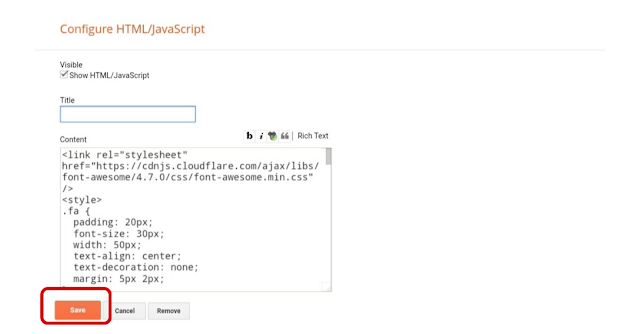
Using Wordpress
On your WordPress dashboard, navigate to Customizer -> Widgets. Then, add “Custom HTML” by dragging it to your header, sidebar, or footer section. Use the similar code as i mentioned on blogspot and paste it in HTML widget that you add earlier and now you are done.
Pro Note:Adding social media icons to your website is a great way to increase your following and overall brand’s visibility.
Now you know how to add social media icons to Blogspot and Wordpress. Hopefully, this article was helpful for you to implement this task Namastey!









No comments:
Post a Comment